Optimize blog images
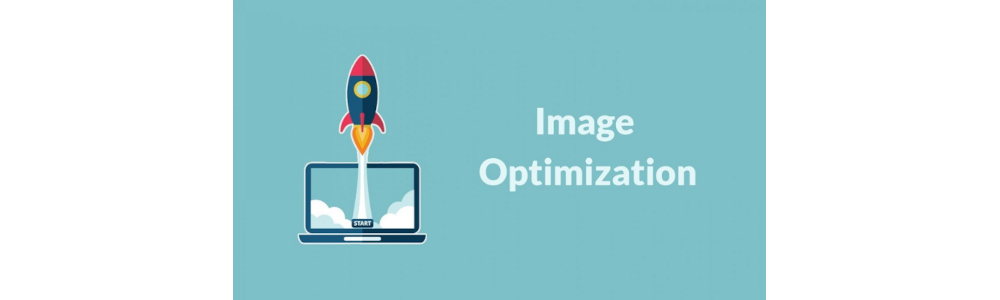
The best font for coding is subjective and depends on personal preference.
Optimizing images ensures that they load quickly and don’t take up too much space on the server, allowing the blog to load quickly and smoothly. GIMP, an open-source image editing software, offers several tools to help you optimize your images for the web. Here are some tips for optimizing images for web blogs using GIMP.
-
Resize images: Large images take longer to load, so it’s essential to resize them before uploading them to your blog. In GIMP, select “Image” from the top menu and click “Scale Image.” Enter the desired dimensions, and GIMP will resize the image for you.
-
Crop images: Cropping an image can remove unnecessary details, making it smaller in size. Use the crop tool in GIMP to select the area you want to keep and then click “Image” from the top menu and select “Crop to Selection.”
-
Compress images: Compressing images reduces their file size without reducing their quality. In GIMP, select “File” from the top menu and click “Export As.” Select the file format you want to use and adjust the compression level to reduce the file size.
-
Optimize image format: Different file formats are suitable for different types of images. For example, JPEG is suitable for photographs, while PNG is better for graphics and images with transparent backgrounds. Use the appropriate format for the type of image you are using to optimize it for the web.
-
Use alt tags: Alt tags are descriptions of images that appear when the image cannot be displayed. They are also used by search engines to understand the content of the image. In GIMP, select “Image” from the top menu and click “Image Properties.” Enter the alt tag in the “Description” field.
-
Reduce color depth: Reducing the color depth of an image can also reduce its file size. In GIMP, select “Image” from the top menu and click “Mode.” Select “Indexed” and adjust the number of colors used in the image to reduce the file size.
-
Use the Save for Web option: The Save for Web option in GIMP allows you to preview and optimize your image for the web. Select “File” from the top menu and click “Export As.” Then choose “Save for Web.” Here, you can adjust the image’s quality, file format, and other settings to optimize it for the web.
In conclusion, optimizing images is crucial for web blogs as it ensures that they load quickly and don’t take up too much space on the server. GIMP offers several tools to help you optimize your images for the web, including resizing, cropping, compressing, optimizing image format, using alt tags, and reducing color depth. By following these tips, you can ensure that your images are optimized for the web and help your blog load faster and smoother.